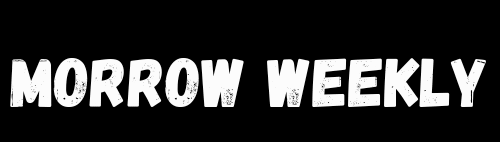Galaxy S9 Just Showing Blue Loading Icon on Google Wlalet: How to Fix It
Have you ever picked up your Galaxy S9, opened Google Wallet, and then… just saw a blue loading icon spinning endlessly? Frustrating right? You know the app is supposed to show your balance, recent transactions and payment options, but it gets stuck.
You are not alone, many Galaxy S9 users have reported this problem. It’s one of those annoying moments where you know your phone is capable but the app refuses to cooperate. In this article we will discuss why this happens and how to fix it.
Why Does the Blue Loading Icon Appear?
Before jumping into solutions it is important to understand why this happens. Here are some common reasons:
- Outdated App Version:Google Wallet gets frequent updates. If you are using an old version it may not work properly.
- Poor Internet Connection: A weak WiFi or mobile data signal can cause the app to hang on the loading screen.
- Cache or Data Corruption:Over time app cache and data can become corrupted, causing freezes.
- Software Bugs: Occasionally Galaxy S9 software or Google Wallet may have temporary bugs.
- Account Issues:Problems with your Google account or payment setup can prevent the app from loading correctly.

“The blue loading icon can appear due to app or account issues.”
Basic Fixes You Can Try
a) Restart Your Phone
This may sound simple but many temporary glitches disappear after a restart. Turn off your Galaxy S9, wait 10 seconds and turn it back on. Then open Google Wallet again.
b) Check Internet Connection
Make sure your Wi-Fi or mobile data is strong. Sometimes switching from WiFi to mobile data (or vice versa) can help the app load correctly.
c) Clear Cache and Data
Corrupted cache often causes the blue loading icon.
1. Go to Settings > Apps > Google Wallet.
2. Tap Storage.
3. Tap Clear Cache first, then Clear Data.
d) Update Google Wallet
Outdated apps can crash or freeze. Open Google Play Store, search for Google Wallet and tap Update if available.
e) Log Out and Log Back In
Sometimes your account session may cause the app to freeze Logging out and logging back in refreshes authentication.
Advanced Solutions
a) Reinstall the App
If clearing data doesn’t work uninstall Google Wallet and reinstall it. This ensures all app files are fresh. Software reinstallation often solves hidden issues — even desktop tools like Logitech Unifying Software sometimes need the same treatment to get working again.
b) Check for System Updates
Galaxy S9 occasionally receives software patches that fix app compatibility issues:
- Go to Settings > Software Update > Download and Install
- Install any updates available
c) Disable Battery Optimization for Google Wallet
Galaxy S9 has aggressive battery optimization which may prevent apps from running in the background:
- Go to Settings > Device Care > Battery > App Power Management
- Find Google Wallet and turn off optimization
Real-Life Example
My friend, for instance, faced the same blue loading icon issue. She tried restarting her phone multiple times but nothing worked. Then she cleared the cache, reinstalled the app and ensured her WiFi was strong. Within a few minutes Google Wallet loaded perfectly.
This shows that the fix is often a combination of small steps rather than one single solution.
Preventive Tips
- Always update apps and system software regularly.
- Avoid installing apps from unknown sources.
- Regularly clear app cache to prevent corruption.
- Maintain a stable internet connection when using payment apps.
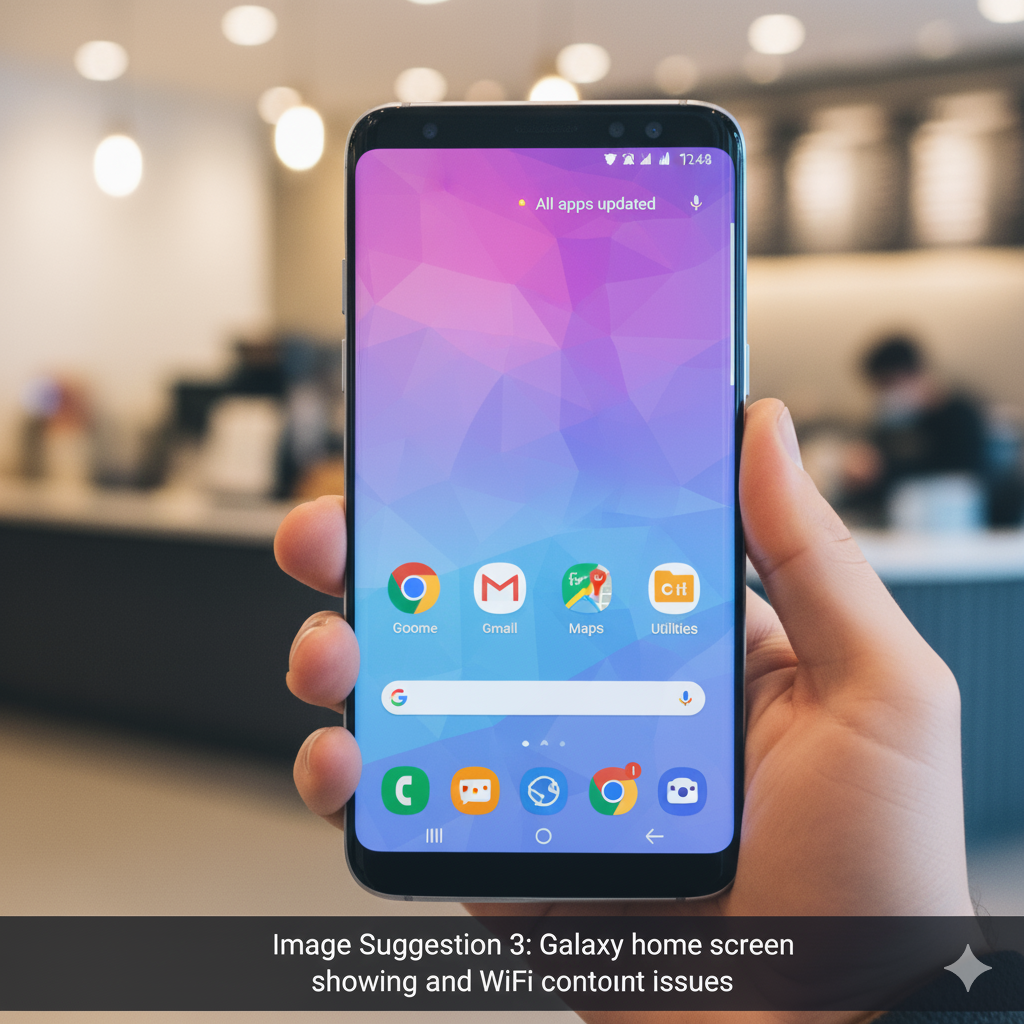
“Keeping apps updated and a strong connection helps prevent loading issues.”
When to Contact Support
If none of the above works it might be a server-side or account issue. Contact:
- [Google Wallet Help Center](https://support.google.com/wallet/)
- Samsung support via [Samsung Members App]
(https://www.samsung.com/global/galaxy/apps/samsung-members/)
Support can check if your account or app version is causing the issue.
Verify your card in Google Wallet
To facilitate payments, Google Wallet processes transactions through your bank and connected credit and debit cards. You should verify your payment source.
For example, you may have forgotten to add a card, or your card may have expired since the last time you used Google Wallet.
Either way, check your cards and accounts to make sure they’re in order.
To do that:
- Open the Google Wallet app. This opens an interface with your available cards.
- Tap each card and then click the Details button at the bottom.
- Verify that the information at the bottom is correct.
- If you need to add a card click the button in the lower right corner that says Add to Wallet.
Uninstall and reinstall the app
Turning a device off and then on again is a tried-and-true method for solving any technology problem. Google Wallet is no exception.
Uninstalling and reinstalling the Google Wallet app may help resolve the problem. Be aware that doing so may require you to set up your cards and bank accounts again.
To uninstall the app:
- Find the Google Wallet app on your phone.
- Hold down the icon rather than pressing it.
- Drag the icon to the Uninstall button at the top of the screen.
- Go to the Google Play Store.
- Find the Google Wallet app.
- Tap Install.
- Set up your accounts.
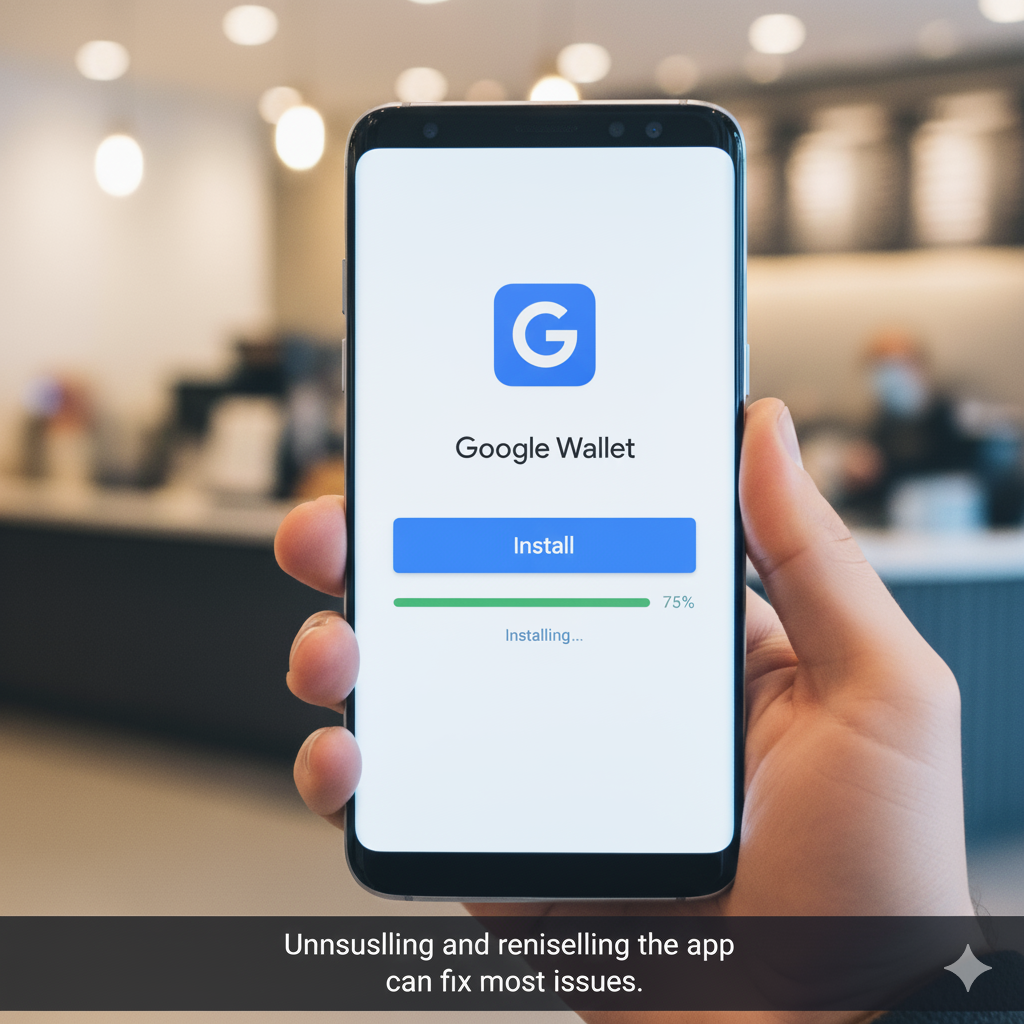
FAQs
Why does Google Wallet freeze only on Galaxy S9?
It’s usually related to software compatibility and memory management. Older devices like S9 may need cache cleaning or app updates.
Will uninstalling Google Wallet delete my payment info?
No, your account info is saved on Google’s servers. Reinstalling the app restores access.
Can weak internet cause the blue loading icon?
Yes, slow Wi-Fi or mobile data can prevent the app from loading. Switching networks usually helps.
What if none of these solutions work?
Contact [Google Wallet Help](https://support.google.com/wallet/) or Samsung support they can check account or device-specific issues.
Conclusion
The blue loading icon on Google Wallet can be annoying but it’s rarely permanent. Most of the time it’s caused by minor glitches like cached data, weak internet or outdated apps. By following steps like restarting your phone, clearing cache updating apps and checking your network you can usually fix it in minutes. Remember small preventive actions like keeping apps updated can stop the problem from happening again.