Logitech Unifying Software Explained: Connect Your Mouse, Keyboard & More with One Receiver
Logitech Unifying Software is a small program that helps you connect many Logitech devices with just one receiver. Instead of using a different USB plug for every mouse or keyboard, you only need one.
People like this software because it makes things simple. You can set up your Logitech wireless mouse, keyboard, or even a trackpad in a few clicks.
No mess, no extra wires, and no need to switch receivers again and again.
It’s the smart way to keep your desk neat and all your devices working together.
What is Logitech Unifying Software?
Logitech Unifying Software is a small program from Logitech. It helps you connect many Logitech wireless devices with just one tiny USB plug called the Logitech Unifying Receiver.
With this software, you can use up to six devices—like a mouse, keyboard, or trackpad—without needing extra receivers.
A regular USB receiver works with only one device, but the Logitech Unifying Receiver can connect many at once. This saves USB ports and keeps your desk neat and simple.
How to Download Logitech Unifying Software?
Downloading Logitech Unifying Software is simple and only takes a few minutes. Here’s how you can do it safely:
Step 1: Go to the Official Logitech Website
Visit the official Logitech website to make sure you are downloading the real software. Avoid unknown sites that might have fake files.
Step 2: Choose Your Operating System:
Select your computer type:
- Windows: Click on the Logitech Unifying Software Windows link.
- Mac: Click on the Logitech Unifying Software Mac link.
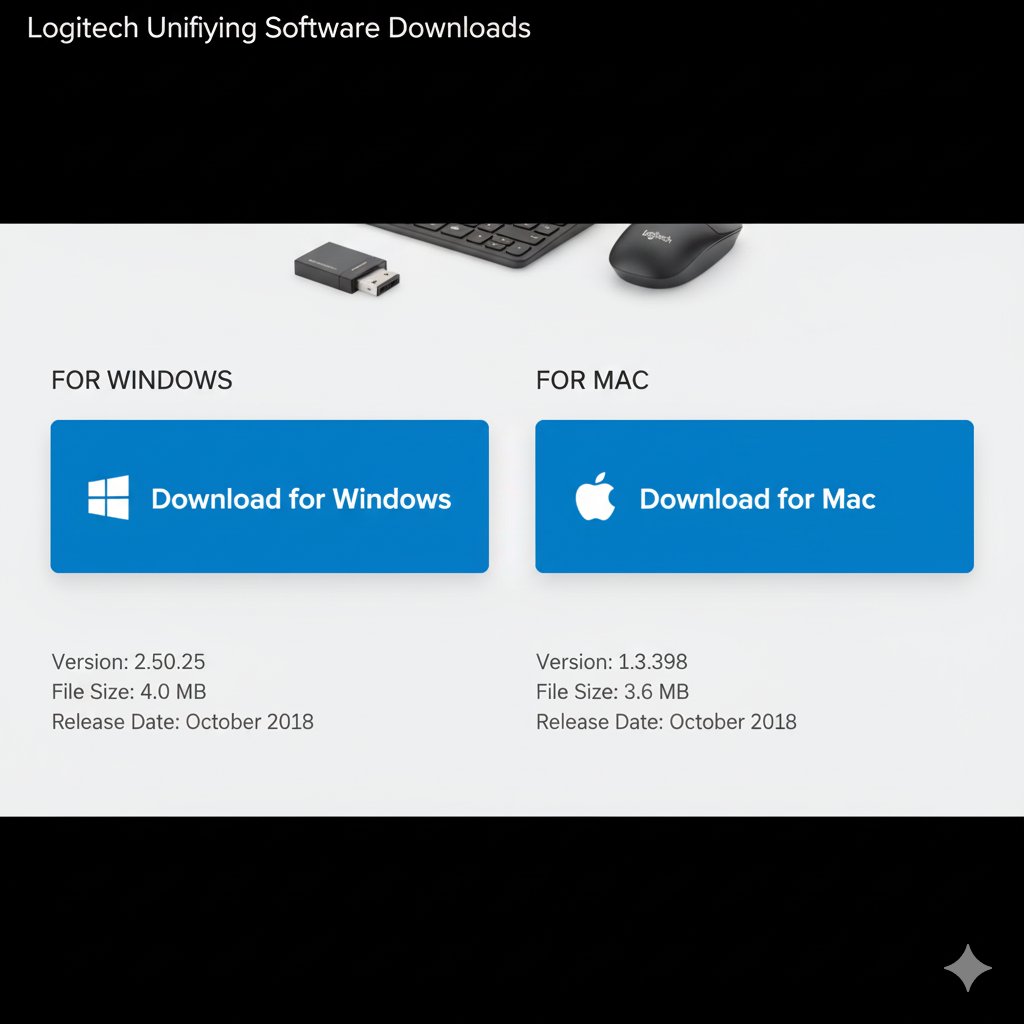
Step 3: Start the Download
Click the download button and wait for the file to save on your computer.
Step 4: Install the Software
Open the downloaded file and follow the instructions on the screen. The software will install in a few minutes.
Step 5: Safety Tips
- Always download from the official Logitech site.
- Do not click on pop-ups or ads claiming to offer the software.
- Keep your software updated to avoid problems.
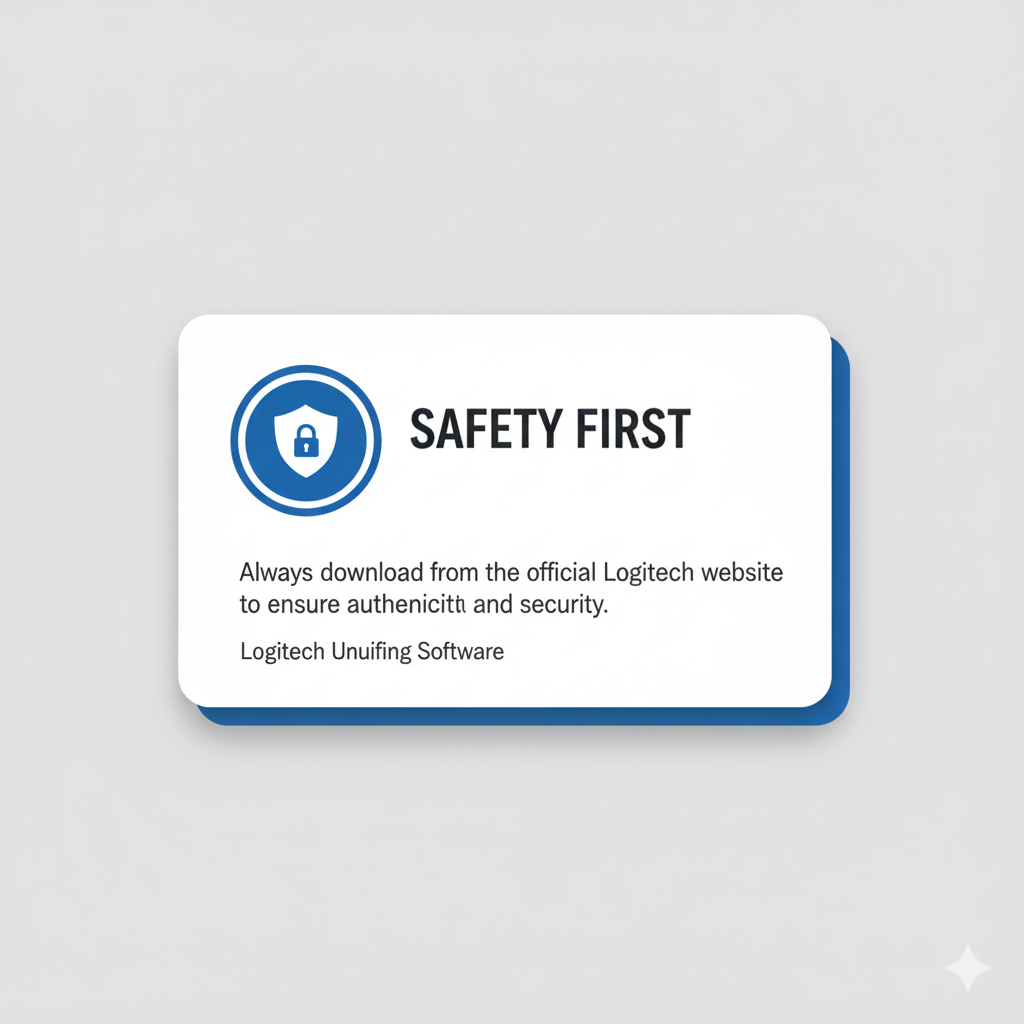
How to Use Logitech Unifying Software to Connect Devices?
Using Logitech Unifying Software to connect your devices is simple. You don’t need to be a tech expert to get your Logitech wireless mouse or keyboard working.
Step 1: Open the Software
After installing the software, open it on your computer. You will see a simple screen with instructions.
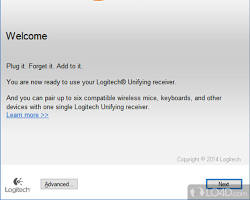
Step 2: Turn On Your Device
Make sure your Logitech wireless mouse or keyboard is turned on and has working batteries.

Step 3: Pair a Device
Click “Pair a New Device” in the software. Follow the on-screen instructions. Move or press a button on your device when asked.
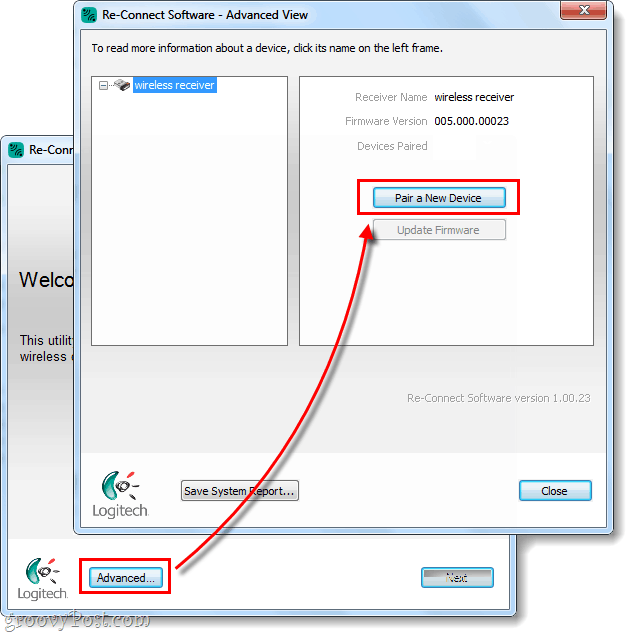
Step 4: Confirm Connection
The software will show a message when your device is connected successfully. Now you can start using your Logitech wireless mouse or keyboard.
Step 5: Troubleshooting Common Issues
- Device not connecting: Make sure the device is on and close to the receiver.
- Receiver not detected: Try unplugging and re-plugging the Logitech Unifying Receiver.
- Still not working: Restart your computer and try pairing again.
Benefits of Using Logitech Unifying Software
Logitech Unifying Software makes using your Logitech wireless devices easier and smarter. Here’s why people love it:
- Save USB Ports
You only need one Logitech Unifying Receiver for many devices. That frees up space on your computer. - Switch Devices Easily
Connect several devices at the same time. You can switch between your mouse, keyboard, and trackpad quickly. This makes Logitech’s multi-device connection very easy. - Strong and Reliable Connection
Your devices stay connected without dropping signals. The software keeps your Logitech wireless setup smooth and steady. - Save Money
No need to buy extra receivers for each device. One receiver can connect up to six devices, which is cheaper and simpler.
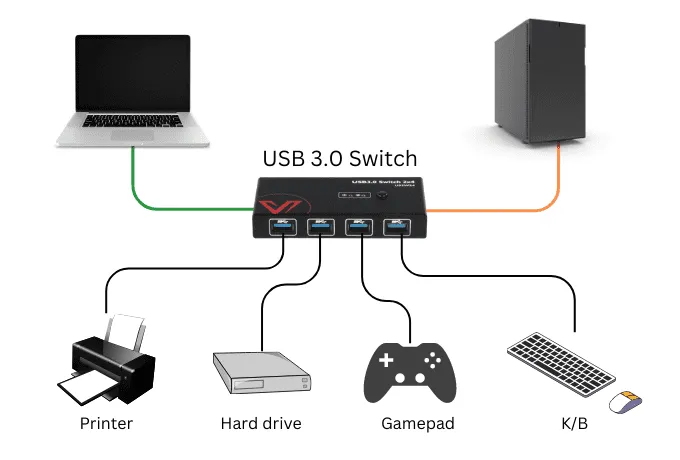
Logitech Unifying Software Troubleshooting
Sometimes, your Logitech wireless devices may not connect as expected. Don’t worry, here’s what you can do:
1. Device Not Connecting
If your mouse or keyboard isn’t pairing, make sure it is turned on and has fresh batteries. Keep the device close to the Logitech Unifying Receiver and try pairing again.
2. Receiver Not Detected
If your computer doesn’t see the Logitech Unifying Receiver, unplug it and plug it back in. Try a different USB port if needed. Make sure no other devices are blocking the signal.
3. Resetting and Re-Pairing Devices
If problems continue, open the Logitech Unifying Software and remove the device from the list. Then click “Pair a New Device” to reconnect it. This often fixes connection issues quickly.
Alternatives to Logitech Unifying Software
If you don’t want to use Logitech Unifying Software, there are other ways to connect your Logitech wireless devices easily.
1. Logitech Options+
Logitech Options+ is a newer program from Logitech. It lets you customize your mouse, keyboard, or trackpad. You can change button functions, add shortcuts, and make your devices work exactly how you like. This makes your Logitech wireless setup easier and more flexible.
2. Bluetooth Connection
Many Logitech devices can also connect through Bluetooth. You don’t need the Logitech Unifying Receiver for this. It works with laptops, tablets, and computers that have Bluetooth, making setup very simple.
3. Other Multi-Device Receivers
Some Logitech devices come with special receivers that can handle multiple devices. This is another way to connect several devices without using the Unifying Receiver. It keeps your setup clean and organized and makes Logitech multi-device connection simple.
FAQ’s
1. Can I connect more than one device to the Logitech Unifying Receiver?
Yes! You can connect up to six devices, like a mouse, keyboard, or trackpad, using a single Logitech Unifying Receiver. This saves USB ports and keeps your desk neat.
2. Does Logitech Unifying Software work with Bluetooth devices?
No. Logitech Unifying Software only works with devices that use the Logitech Unifying Receiver. If your device supports Bluetooth, you can connect it directly using your computer’s Bluetooth instead.
3. Is Logitech Unifying Software free?
Yes! The software is completely free to download and use. You can get it directly from the official Logitech website.
4. Can I use Logitech Unifying Software without the internet?
Yes. Once you have downloaded and installed the software, you don’t need the internet to pair your devices. The Internet is only needed to download the software or updates.
Conclusion
Logitech Unifying Software is a simple and useful tool for anyone using Logitech wireless devices. It lets you connect multiple devices, like a mouse, keyboard, or trackpad, with just one small USB receiver.
This saves USB ports, keeps your desk clean, and makes switching between devices easy.
Even in 2025, it is still very helpful for people who want a neat, hassle-free setup. Whether you work from home, study, or use multiple devices, this software makes managing your devices much easier.
If you haven’t tried it yet, download Logitech Unifying Software from the official Logitech website. It’s free, safe, and will make your Logitech wireless setup simple and smooth.
“For more information or to download the software, visit the
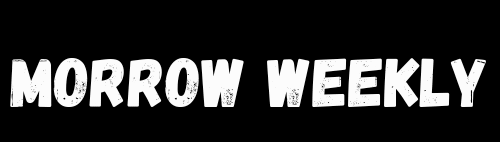
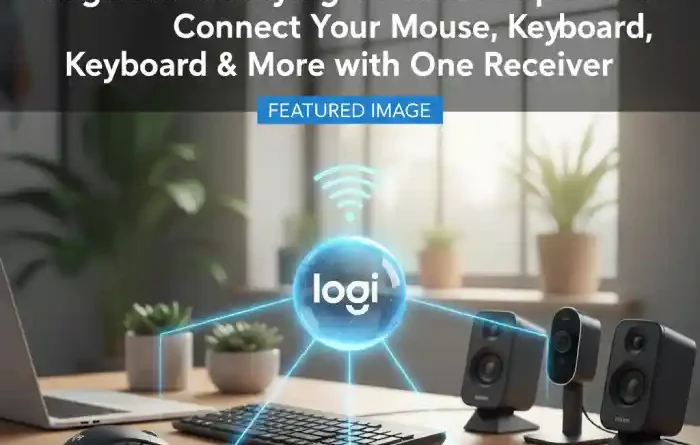
Pingback: Galaxy S9 Just Showing Blue Loading Icon on Google Wlalet: How to Fix It - Morrow Weekly
Pingback: What is Doge Software Licenses Audit HUD? Benefits, Features, and Complete Guide - Morrow Weekly
Pingback: Uncovering 5162889758: The Mystery Behind the Numbers - Morrow Weekly